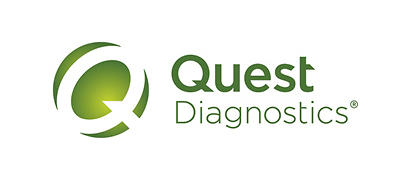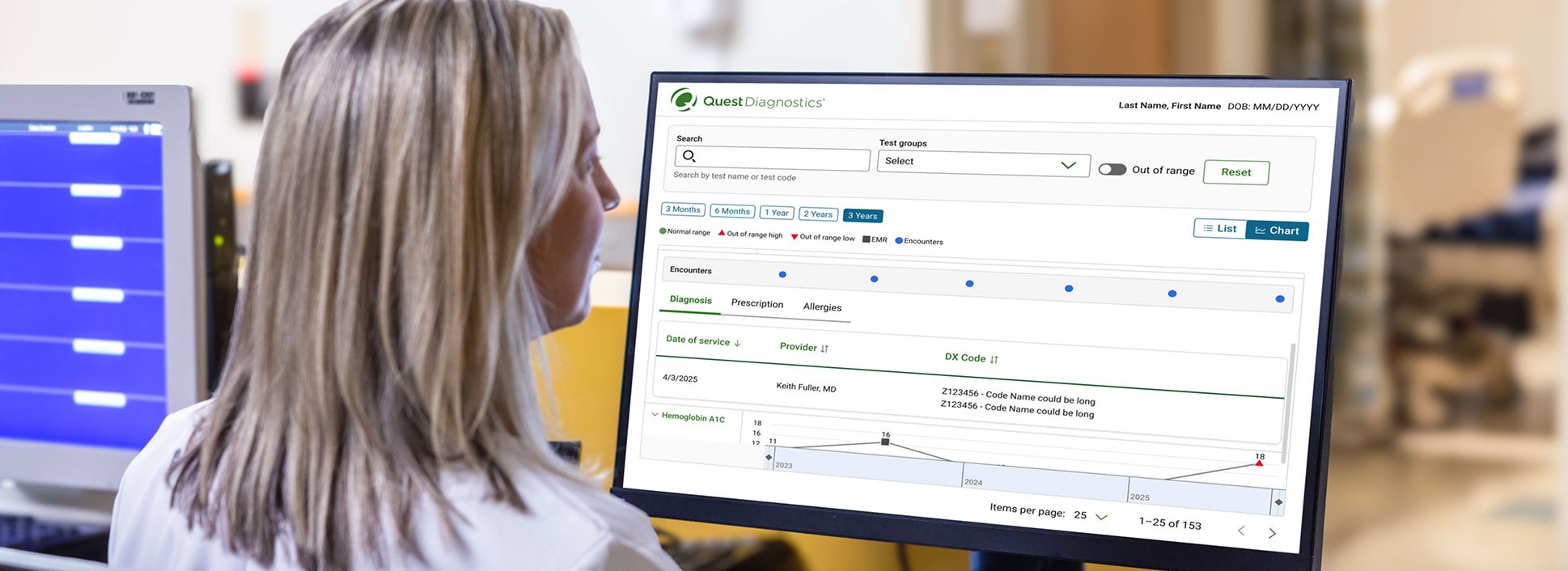- Site map
- Privacy Notices
- Terms
- Contact us
- Language assistance / non-discrimination
- Asistencia de idiomas / Aviso de no discriminación
- 語言協助 / 不歧視通知
- Accessibility
-
Your Privacy Choices
Quest® is the brand name used for services offered by Quest Diagnostics Incorporated and its affiliated companies. Quest Diagnostics Incorporated and certain affiliates are CLIA-certified laboratories that provide HIPAA-covered services. Other affiliates operated under the Quest® brand, such as Quest Consumer Inc., do not provide HIPAA-covered services.
Quest®, Quest Diagnostics®, any associated logos, and all associated Quest Diagnostics registered or unregistered trademarks are the property of Quest Diagnostics. All third-party marks—® and ™—are the property of their respective owners. © 2026 Quest Diagnostics Incorporated. All rights reserved. Image content features models and is intended for illustrative purposes only.